
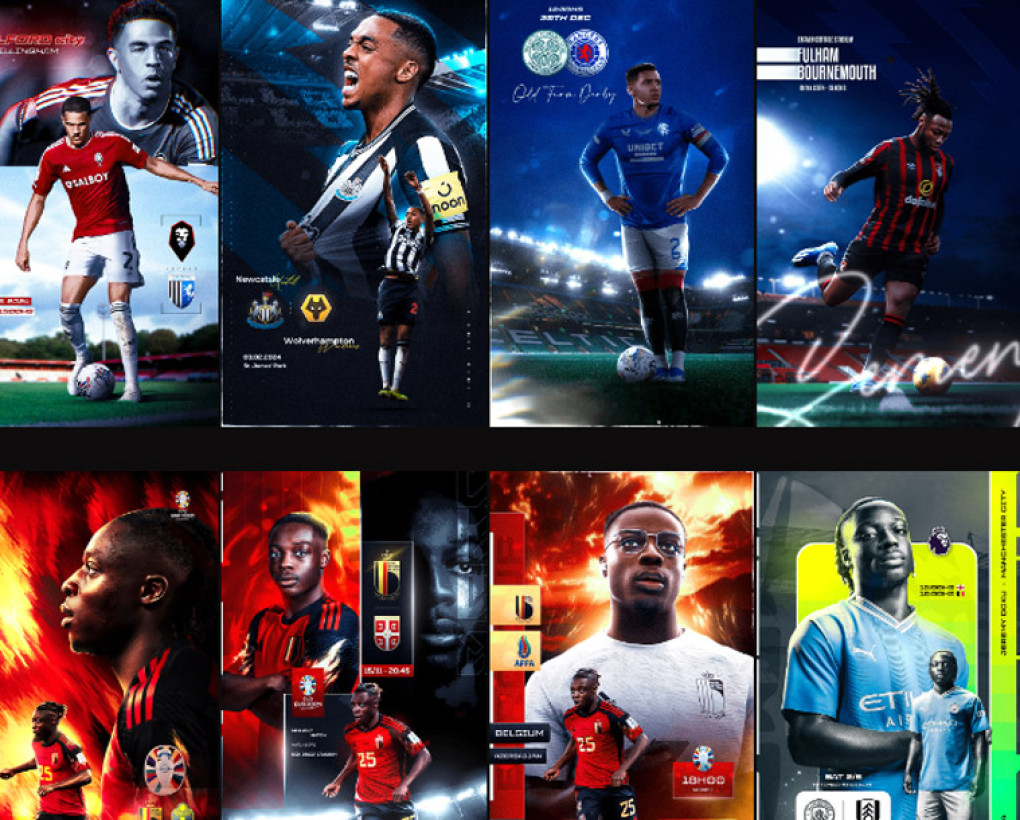
Sports photography captures the excitement, intensity, and raw emotion of athletic events. However, even the best shot can benefit from thoughtful editing to truly bring out its potential. Whether you are a professional photographer or an enthusiast looking to improve your skills, this comprehensive guide will provide you with detailed steps and techniques to enhance your sports photos. Let's dive into the world of sports photo editing.
Before diving into the editing process, it’s crucial to have the right tools and a well-organized workflow. Popular software options include Adobe Photoshop, which is ideal for detailed edits and complex manipulations, Adobe Lightroom for batch processing and overall photo enhancement, GIMP as a robust free alternative, and Capture One, known for its powerful color grading tools. Organize your photos by importing them into your chosen software, using a consistent file-naming system and folders to keep your workflow streamlined. Review your photos to select the best shots—those that are sharp, well-composed, and capture peak action or emotion. Use a rating system to categorize your photos, making it easier to prioritize which ones to edit.
The first step in editing is to address the basics: cropping, exposure, and color adjustments. Cropping and straightening are fundamental for improving composition. Use the rule of thirds to create balanced and dynamic compositions by placing key elements along the grid lines or intersections. Ensure the horizon is level, especially for outdoor sports, and crop tightly around the action to remove unnecessary background elements and focus on the subject. Adjust exposure to ensure the image is properly lit by brightening underexposed photos and reducing highlights in overexposed areas. Increasing contrast adds depth and makes the image pop, helping to distinguish the subject from the background. Utilize the histogram to ensure a balanced exposure, aiming for a full range of tones from shadows to highlights. Enhancing colors is essential in sports photography to reflect the energy and vibrancy of the event. Increase vibrance to enhance colors without oversaturating skin tones, correct the white balance for accurate colors, and adjust individual color channels to highlight specific elements like the green of the field or the blue of the sky.
Once the basic adjustments are made, advanced techniques can further enhance the photo. Sharpening and clarity are crucial for emphasizing details. Use the Unsharp Mask or Smart Sharpen in Photoshop for precise sharpening, adjusting the amount, radius, and threshold to avoid introducing noise. In Lightroom, the Clarity slider enhances mid-tone contrasts, adding depth and texture without affecting overall exposure. The Detail panel in Lightroom allows for fine-tuning of sharpening with options to mask areas to avoid sharpening noise. Noise reduction is essential for high ISO settings used in sports photography. In Lightroom, use the Noise Reduction slider under the Detail panel, adjusting luminance and color noise reduction separately for best results. In Photoshop, use the Reduce Noise filter for more advanced control, applying selectively using layer masks to retain detail in important areas. Balancing noise reduction with maintaining detail is crucial to avoid making the image appear soft and unnatural. Highlighting the subject can be achieved using the Radial Filter in Lightroom to create a vignette or spotlight effect around the subject, adjusting exposure, clarity, and sharpness within the filter. Use selective adjustments to brighten the subject and slightly darken the background, which can be done using adjustment brushes or masks. In Photoshop, dodge and burn techniques selectively enhance highlights and shadows, adding depth and guiding the viewer’s eye to the main action.
Clean up your photos by removing any unwanted elements that detract from the main subject. The Clone Stamp tool in Photoshop is useful for duplicating parts of the image and removing larger elements, while the Healing Brush tool blends the area with its surroundings, ideal for smaller distractions and blemishes. Photoshop’s Content-Aware Fill analyzes the surrounding area and fills in gaps seamlessly, and Lightroom’s Spot Removal tool is effective for minor blemishes and distractions, operating in either Heal or Clone mode as needed.
Retouching human subjects in sports photos involves enhancing their features while maintaining a natural look. Use the Spot Healing Brush in Photoshop to remove blemishes, spots, or minor imperfections on the skin, and apply a subtle skin smoothing effect using frequency separation techniques to separate the texture and color layers for precise edits. Brighten the whites of the eyes and enhance the irises using adjustment brushes, whiten teeth lightly with the Dodge tool or adjustment layers, and use dodge and burn techniques to subtly contour the face, enhancing cheekbones and jawlines for a more defined appearance. For a gritty, realistic look, enhance sweat and dirt on athletes by using dodge and burn to highlight sweat and adding subtle overlays for dirt effects. Sharpen areas like the eyes, sweat, and dirt to make them stand out and convey the intensity of the moment.
Adding creative effects can give your sports photos a unique and artistic touch. Convert the image to black and white by desaturating all colors, then fine-tune the tonal range using the grayscale mix sliders in Lightroom or the Black and White adjustment layer in Photoshop. Increase contrast to emphasize textures and details, as black and white photos often benefit from higher contrast to create striking images. Simulate a panning effect by selectively blurring the background while keeping the subject sharp to emphasize movement and speed, or apply a radial blur to create a sense of motion emanating from the center of the image, which works well for subjects moving towards or away from the camera. Apply a subtle vignette to draw attention to the center of the image using the vignette tool in Lightroom or by creating an oval selection and adjusting exposure in Photoshop, or create custom vignettes by manually painting with a soft brush on a new layer set to multiply or darken mode in Photoshop.
Properly saving and exporting your edited photos ensures they look their best across different platforms. Save the original edited file in a lossless format like TIFF or PSD to preserve all layers and adjustments for future edits and keep a backup of the original raw files and edited versions to avoid data loss. For web use, export copies in JPEG format, choosing an appropriate resolution (typically 72 dpi for web) and a moderate level of compression to balance quality and file size, and resize images to fit common web dimensions (e.g., 1080px on the longest side) to ensure fast loading times. For print, export high-resolution files (300 dpi) using the maximum quality setting in JPEG or TIFF format for best results, and ensure the correct color profile (e.g., sRGB for web, Adobe RGB or CMYK for print) is applied to maintain color accuracy.
Reviewing before and after examples can provide valuable insights into the editing process. Here are a few case studies that illustrate the transformation from the original shot to the final edited image. In a soccer match action shot, the original image captures a player mid-kick but is slightly underexposed and has a distracting background. After cropping tightly around the player, adjusting exposure, and increasing contrast, background distractions are removed, and a slight vignette is added. In a basketball dunk photo, the original image shows a player dunking the ball, but motion blur and noise are present due to low light conditions. Noise reduction and selective sharpening are applied, colors are enhanced, and a radial blur is added to emphasize movement towards the basket. In a track and field sprint finish shot, a wide shot of several athletes crossing the finish line lacks vibrancy. Increasing vibrance and clarity makes the colors pop, the radial filter highlights the leading athlete, and exposure adjustments bring out details in the shadows.
Editing sports photos involves a combination of basic adjustments, advanced techniques, and creative effects to enhance the action and emotion captured during an event. By following this comprehensive guide, you can refine your editing skills and produce stunning sports photos that stand out. Remember, practice and experimentation are key to mastering photo editing, so keep honing your skills and exploring new techniques.
